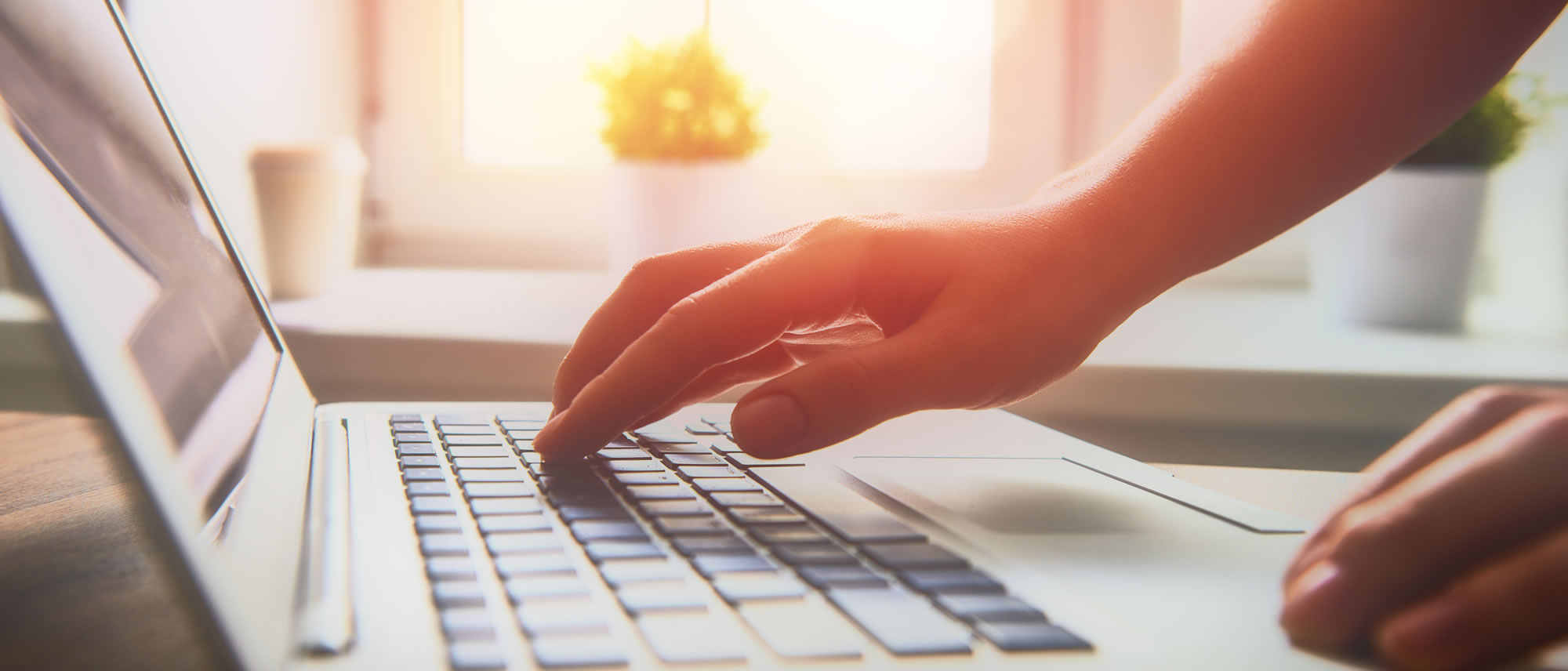We were absolutely thrilled to see the new Facebook update that you can now write, reply & comment in Facebook groups, that you are an admin of, as your business page rather than your personal page. We love this update! It was putting many of the businesses we met off creating a group because of the need to run it solely from your personal page so we predict a real surge in Facebook groups as a direct result of this update. How could you use a group for your business? Sharing of top tips, special offers or behind-the-scenes news? The opportunities are endless!
So, how do you link a Facebook group to your business page?
Step 1: Ensure you are an admin on the group you are trying to add to your Facebook Business Page – once you have successfully added the group to your business page you are able to engage with your group as your business.
Step 2: Click on the groups tab on the Left Hand Side of your business page OR go in to your business page settings to add the group tab to your page to enable you to complete this process. (see below)
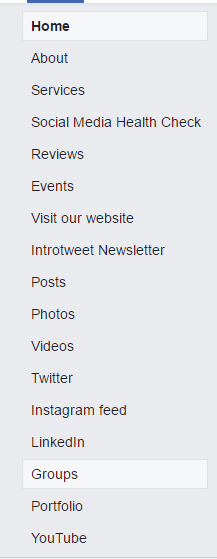
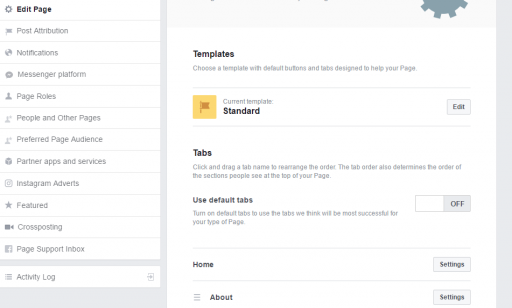
Step 3: Click on your new or existing groups tab to see the tab below & choose which group (that you are an admin of) you want to add to your Facebook Business page. Do this by clicking on the blue button – ‘Link Your Group’.
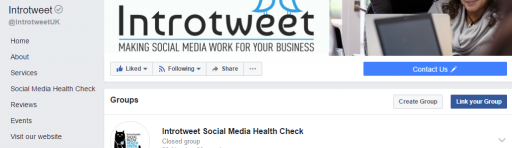
Step 4: Choose which group you are looking to add to your business page & simply click ‘Link!’
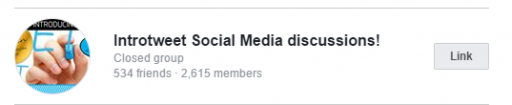
Step 5: Your business page is now linked to your group & you are able to post in the as your business. Do this with as many of your groups as you like, each one you add will appear on your business page.
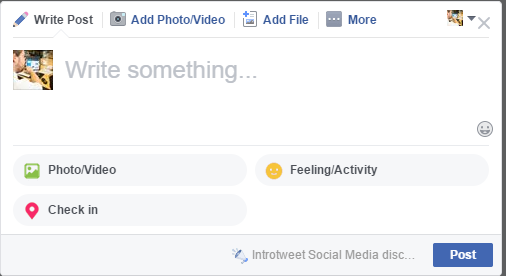
Step 6: Complete! Now it’s time to use your group to grow & enhance your business & the offering you can give to your audience & fan base.
Please get in touch at hello@introtweet.com to discuss our Social Media training, management & online support services.